Notes on monitors, flat panels and pictures
The images may look very different on different computer monitors or flat panels due to big variations in display parameters. I was very surprised how different my pictures looked on different computers, on some they looked OK, but on many they looked very bright and with visible pixel patterns, or dark with many details missing.
Nowadays flat panels (LCD) rule, but even within their population the
differences are big. Setting up optimal parameters for a monitor/LCD and graphic
card is very important if you want fully enjoy web based multimedia.
Unfortunately astro images are especially sensitive to these settings ...
There are many interesting web sites explaining the intricacies of monitor
calibration so I will only provide links here. However, I think it is a good
idea to bring several tools to one place to enable fast calibration without a
need for an extensive surfing, therefore I copied several test patterns to this
page, with full credits and reference links.
Display calibration must be done in steps in order to be successful. First step
is to adjust basic monitor parameters like brightness, contrast and color space.
This part involves changing parameters in the monitor/LCD menu and its objective
is to secure proper color balance and brightness range. The second step is to
adjust brightness distribution between lights and shadows so the display is not
only able to show all the range of brightens, but it also properly reproduces
balance between light and shade. This is achieved by adjusting gamma
parameter in the computer graphics card with an appropriate software tool.
Some higher-end monitors provide a choice for a color space, and in this case
sRGB color space at 6500K color temperature should be chosen. Many monitors
provide indirect choices for color and brightness space like "Desktop",
"Normal", "Multimedia" etc. They usually have to be tested using the
brightness test
pattern below to ensure proper brightness range and color balance. Don't feel
restricted to "PC Standard" if "Mac Standard" is available, some monitors are
inherently dark, only some color/brightness modes support full brightness range.
My home monitor is a higher-end model, it supports sRGB @ 6500K and works
best with brightness at 100% and contrast at 50%. In general contrast should be
as high as practical, without washing out gray levels on the brightness test
pattern. One small LCD panel I tested was too dark with 100% brightness and had
no contrast adjustment (many monitors won't allow contrast adjustment when
connected via DVI), the best setting was "Mac mode" with custom color and red,
green and blue set at 100%. Also make sure you are looking at the monitor/panel
at exactly right angle - if not the display will often be dark. The objective
at this step is to make sure all the levels of gray
on the test bars below are distinctly visible, and ideally the step difference is same
between any two adjacent shades of grey (but the latter will be further adjusted
in step 2). The brightness test pattern below is copied from
CNYlinks web site, there
are also color brightness calibration patterns there.
![]()
![]()
When the brightness range is properly set the brightness distribution needs
to be adjusted by choosing and applying appropriate gamma correction.
There are several good pages explaining gamma and its calibration,
I personally like best "The
Monitor calibration and Gamma assessment page" at Photoscientia web site and "Monitor
calibration and gamma" by Norman Koren. You need a program to
apply the gamma adjustment to your graphic card, many cards have such
options in their control programs: AMD Catalyst has gamma settings under
"Monitor Color", and so does nVidia in its Control Panel. You can also use
QuickGamma on Windows, there is a tool for Linux called Monica
that I used,
and beside this two there is also a multitude of other tools either commercial (Adobe ships one with
Photoshop) or free. The gamma calibrating images that are the easiest to use
IMHO are the ones from Photoscientia web site, you need to adjust gamma to make the image as color
neutral as possible in all brightness version for the given gamma value. Below are several calibrating image
sets (3 for each gamma value: dark, medium and bright, copied from
Photoscientia web site), spanning gamma
from 1.8 to 2.4. My pictures (and most multimedia on the Internet) are optimized to be displayed with gamma=2.2.
Make sure all the adjustments are done with well warmed-up monitor or LCD and in
the room that is properly lighted - especially gamma adjustments are sensitive
to lighting levels. QuickGamma provides its own calibrating image, but somehow I
found it more difficult to dial in - but of course it may be different for you. There is also
a Java applet that allows to estimate current gamma correction at
various brightness levels.
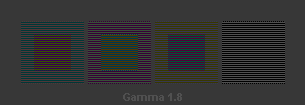
|
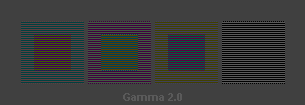
|
|
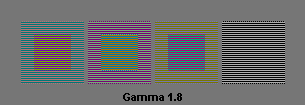
|
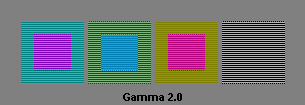
|
|
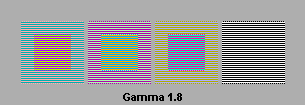
|
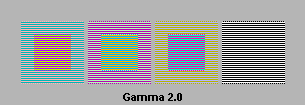
|
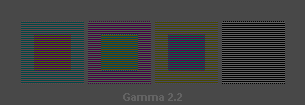
|
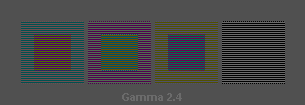
|
|
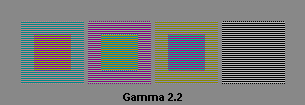
|
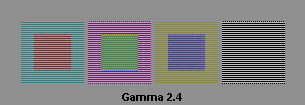
|
|
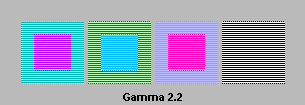
|
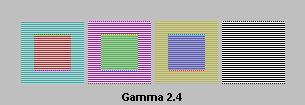
|
I strongly recommend to spend a few minutes adjusting your monitor and graphics card, it is indeed well spent few minutes! Your multimedia experience will be much better, not only on this site, but anywhere in the Internet.